SAN DIEGO, CA- APRIL 6: A general view during the Los Angeles Dodgers versus the San Diego Padres Opening Day game on April 6, 2009 at Petco Park in San Diego, California. (Photo by Donald Miralle/Getty Images)
A nationwide "stay at home" order in effect to flatten the curve of the novel coronavirus outbreak has changed the way we communicate. Whether it’s for work or to catch up with friends, chances are you’ve turned to video conference calls these last few weeks.
The influx of use hasn’t gone unnoticed by sports teams, movie companies or schools who now offer backgrounds to personalize your virtual chat.
To use one of these virtual backgrounds, just save the image to your computer and upload it as a "virtual background" to your chat. Zoom seems to be the most common platform for virtual backgrounds.
Here are just a few of the options out there that we thought you might enjoy:
We don’t have Padres baseball, but you can still make it look like you’re at Petco Park.
I believe that you will win the chat group with one of these San Diego State Aztecs themed backgrounds.
Point Loma Nazarene isn’t holding in-person classes, but you can still show your Sea Lion pride.
Are the UC San Diego Tritons your team? Well, you’re in luck. UC San Diego Athletics has released seven backgrounds to make you feel like you are on campus or at the games.
Do you feel the need? The need for speed? “Top Gun: Maverick”, which like the original, was partially filmed in San Diego, has a trio of Zoom backgrounds that put you right in the middle of the action.
Want to rock the chat, instead? DreamWorks “Trolls: World Tour” may be the right jam for you.
Pixar more of your vibe? Disney has you covered.
Find something you like? Here’s how Zoom says you can set it as your new background:
- Sign into the “Zoom Desktop Client.”
- Click your Zoom profile picture, then click “Settings.”
- Select “Virtual Background” (If you don’t have it, you need to go to the web portal and enable it).
- Check “I have a green screen” if you do indeed have a physical green screen set up.
- Click the “+” to upload the image you want as your background (If you don’t have a green screen, you may get a prompt to download the package for a virtual background without a green screen).
- If you have trouble uploading a virtual background, Zoom has a handy help center.
Zoom has become increasingly popular amid the country's stay at home order. But the FBI is warning users of hackers. Read more about that here.
Local
Have a favorite that you use for your video chats? Share yours with us on Twitter, Facebook or by tagging us on Instagram.